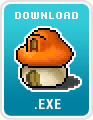Guide to a Well-Trained Magician: Difference between revisions
Dejavumage88 (talk | contribs) No edit summary |
Dejavumage88 (talk | contribs) No edit summary |
||
| Line 3: | Line 3: | ||
I didn't finish yet!![[User:Dejavumage88|Dejavumage88]] 00:07, 5 October 2007 (CDT)Plz wait until further notice. | I didn't finish yet!![[User:Dejavumage88|Dejavumage88]] 00:07, 5 October 2007 (CDT)Plz wait until further notice. | ||
== Registering and Downloading == | == Registering and Downloading (complete)== | ||
'''''This article is for when you are going to register and start the game. If you already registered,you can skip this part.''''' | '''''This article is for when you are going to register and start the game. If you already registered,you can skip this part.''''' | ||
Revision as of 05:08, 5 October 2007
Guide to a Well-Trained Magician (under progress)
I didn't finish yet!!Dejavumage88 00:07, 5 October 2007 (CDT)Plz wait until further notice.
Registering and Downloading (complete)
This article is for when you are going to register and start the game. If you already registered,you can skip this part.
Go to [1] to sign up. I will have to remind you that some computers cannot play MapleStory because they aren't fast enough or the computer will lag often.
When you are on the website, look at the left and you will see this sign right next to login.
Once you have click on this icon, the next step will appear, saying to tell them your age.(Remember to ask parent/guardian permission before saying your age if you are 12 and under. Nexon will not except ages 12 and under without permission. After you asked, you can say you're 13 and over.)Once done, press "Proceed to Sign up!". On the next page, you will be asked to create a Nexon Account.(this account will be the account to login into MapleStory.)
You will have to check if the account has been used or not on the right. It will tell you if you can use that account or not. Next create a password.(this password will be the password to login into MapleStory)Now comfirm it(to confirm, you type the password again.)Then tell them your email address. Just like the password, confirm the email address. I don't suggest using someone else's email, because it can get very confusing. Afterwards, click on "Next". Now, you will have to tell your name. Don't worry, Nexon will never, ever tell anyone or staff your real name. Once you told all your personals, you will be asked to make security questions. These questions are here to help you when you forget your password or login account. Just type in the answer of the questions, and then you will need to type a certain code in the box below. Type in what you see, and then click on "Done!" If the code you did wasn't right, you will be asked to do it again. This code is there in case there is a virus-related programming that can harm the website wants to make an account, the computer cannot figure out the number combination because of the colors of the background distracts it. Once you click "Done!", you will be finished! But I may be wrong because I remember when I signed up, there was a part that tell you about all agreeing to the policy. If there is such part, you will have to check on the policy parts(There are 2 boxes for 2 policy agreements.)I recommend you not to click on the top one if you're using your anyone else's account because they will be receiving all these letters about MapleStory when they don't play! It is your choice to check it or not when you're using your own email address. I reccomend you don't because this will jam your email full of junk if you don't check your email on a daily basis. However, if you choose to check it, you can know notices on when there will be a new patch, event, etc. It's your choice!
Important:Once you have made an NX account, you will be sent a verification code to your email address. This will come handy later on.
Once you have an account, go click on the icon saying "Login".
The page you are in now should look like this on top of the login area:
On the bottom of that picture, there is a box to login, one for your account and one for your password, once you click login, you will be sent to a page saying to type your verification code.(Now is the time to check your email address for your verification code. In your mail it should say the verification code. It could be CAPS LOCK or not. Try both ways. Hint: copy the verification code down so that you don't have to keep pressing back and forth to look at the code in your email.If it is not there, it could be because your email server is running a clean up or downloading new updates,or maybe because you typed the wrong email address, etc. There is a button for when you don't have your mail, they can send you another mail containing another verification code.(If you type the wrong email address from the beggining this button won't help you, sorry!! You'll have to make another account!)Once done, you will be logged in! Where the login and signup icons used to be, there will show your account. It is blank with a question mark because you didn't become a magician yet.
Now it's time to download!!!(Although many agree that this is the most boring part of your story)Now I know you're asking why do we have to download? I've been triggered by this question before and so have millions and millions of other players. The answer is that MapleStory is a ClientUser, meaning that you will have to download it onto your computer to play it. Now when you want to start downloading, click on "Game Download". It should be below your account info, or if you're logged out, the signup and login icons.
Clicking this will go to a page where it shows you about the requirements to download the game.(I already showed you the graph in the beggining.)Click on either:
(The red one on the bottom isn't downloading! Remember this!)If you are to click the left one,it means that you will be downloading it whole instead of in parts. There will be a screen that pops up. Click on Save and then it will start downloading. This downloading time takes overall:approx. 2 hrs. If you click on any of the right ones,(part 1-20; the RAR. cannot be clicked)it means you will be downloading it in parts. Just like the left one there will be the same screen. Click on save, and it will start downloading. Each part takes overall:approx. 5-6 minutes, depending on how fast it can be. But if you download MapleStory in parts, the overall time for all the downloading would take about more than 2 hrs.(excluding the time wasted on putting in onto the wallpaper, etc.) It is your choice. Once you have downloaded MapleStory on the screen that has a globe with a computer, there will be a place that says the download is complete. Click on Run to start up another screen.Click Next when the screen shows up.
Then another screen shows up saying that you have successfully downloaded MapleStory! Whew! I barely survived that one! I hope you did, too!X0 On your wallpaper, the Maplestory icon should look like this: